1.0 Error
After connecting an Android based phone with a Linux desktop using the USB cable, the files on the device are not shown by the Nautilus file manager. After clicking the tab for the device, an empty screen is displayed.
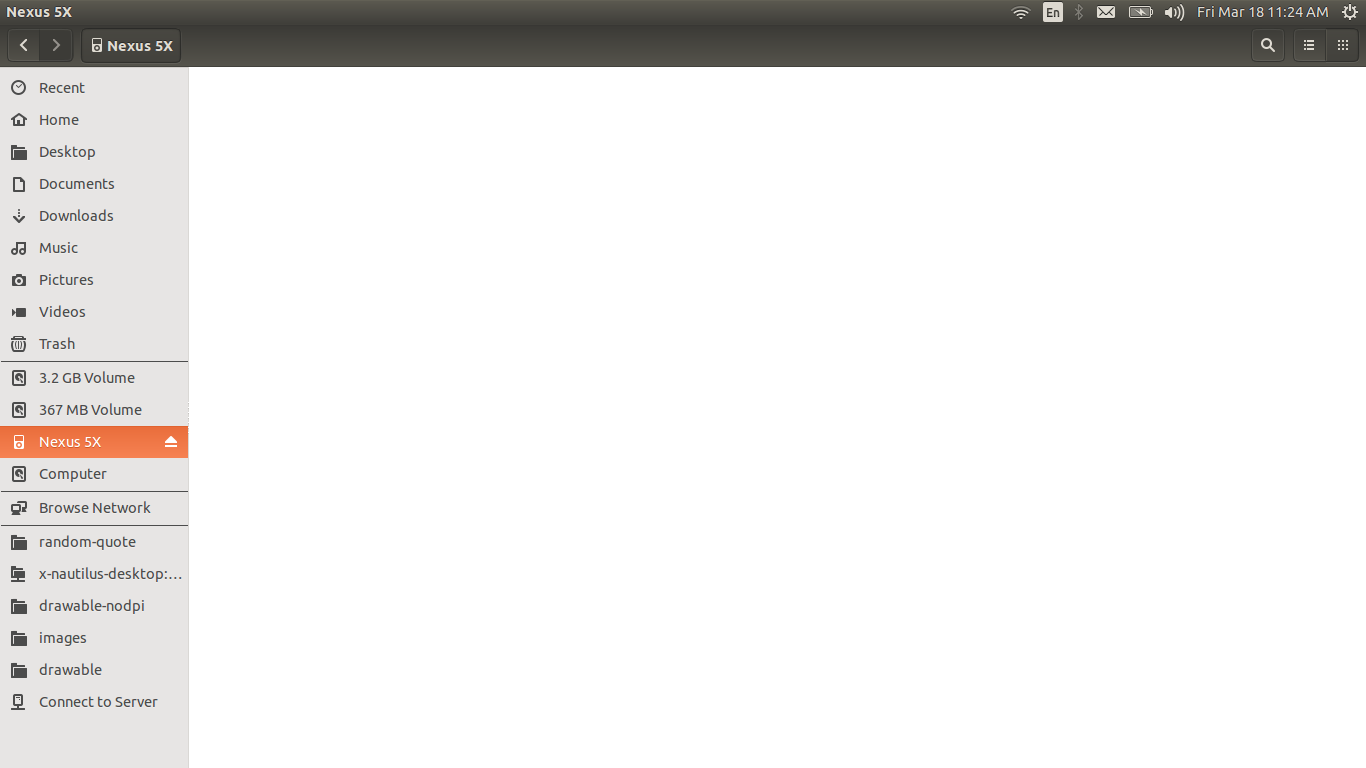
Empty screen displayed after opening the device tab in Nautilus
.
2.0 Solution
- When we open the notification drawer, we see the following notifications related to USB.
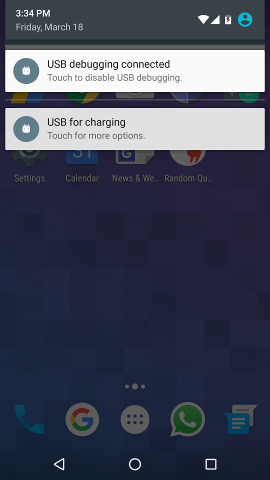 USB Notifications
USB Notifications - The notification,
USB for charging
is of interest to us. As suggested, we touch this notification for more options. We get the following options.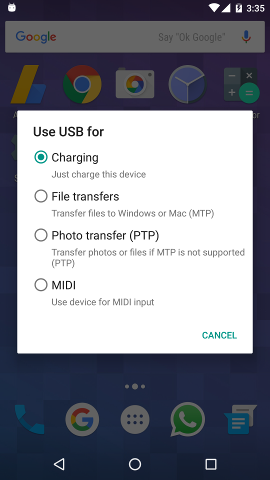 USB Options
USB Options - We need to communicate between the desktop and the device using the Media Transfer Protocol (MTP). So we click on the second option,
File transfers
. - Now, when we click on the device tab in Nautilus on the desktop, we can see the
Internal storage
icon.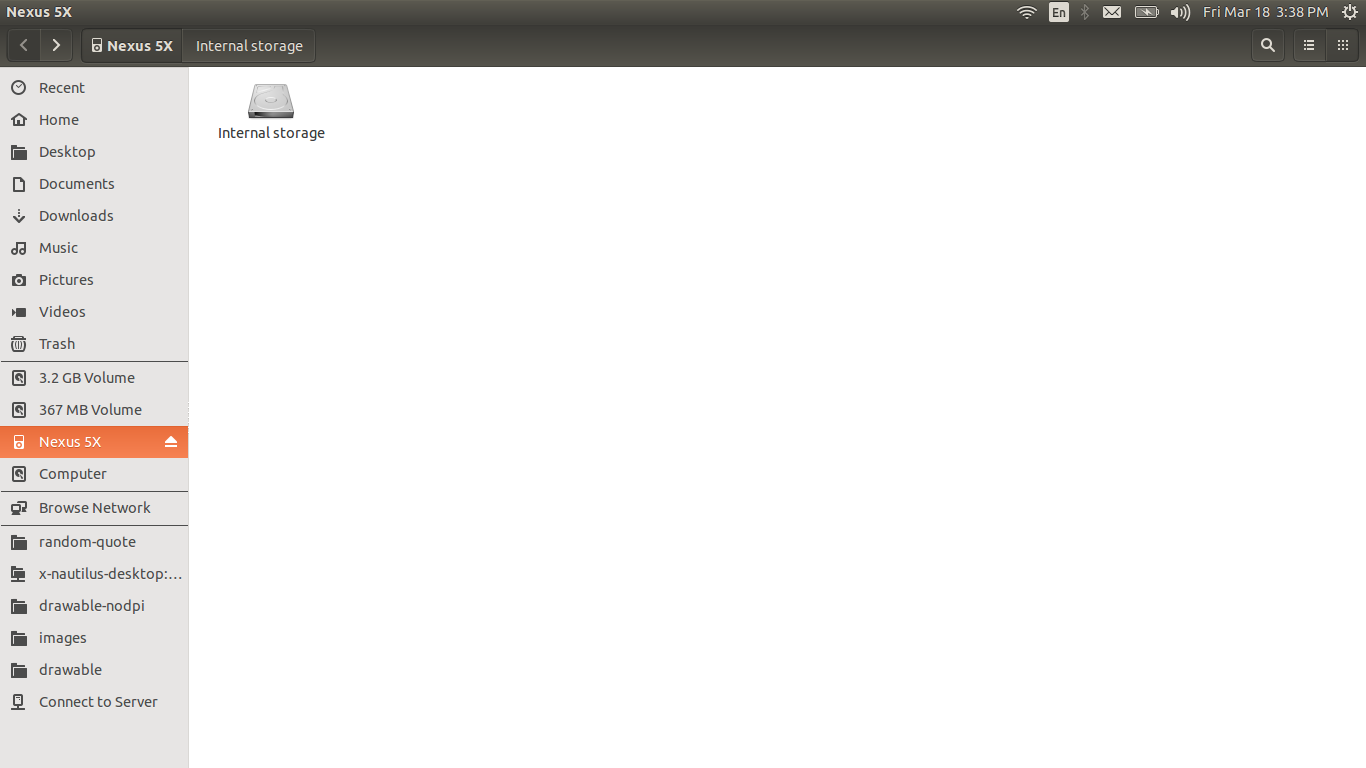 Internal storage
Internal storage - We can click on the
Internal storage
icon to see the folders.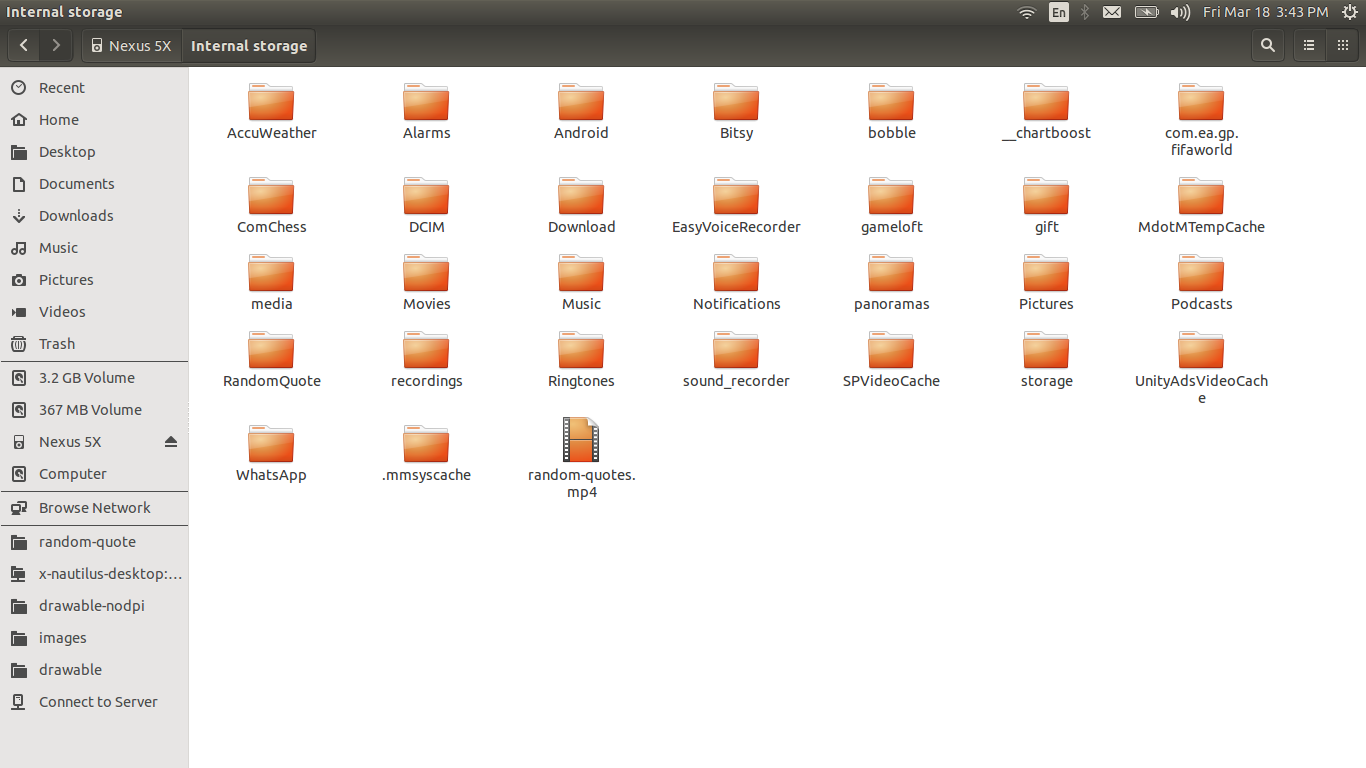 Internal storage details
Internal storage details

